Monday, 26 November 2018
What is iCare Data Recovery? Is It the Best One?
What is iCare Data Recovery?
iCare Data Recovery is a data recovery tool that functions to retrieve lost files from data storage devices like external HDD, SSD, hard drives, USB drives, memory cards, pen drives, digital cameras, Android mobile devices, and other media storage devices. This tool offers multiple file recovery options and works for most data loss situation including accidental deletion, accidental formatting, data format error, RAW error, I/O device error, write protect error, and another device not detected errors.
Although it is an easy to use tool with several business-friendly features and support options, it still has poor performance in recovering some types of files and documents when we tested the software.
Key Features of iCare Data Recovery:
It helps you to recover lost, formatted and deleted files in any data loss situation.
The software has a simple 3-menu option for recovering lost files, which include deleted file recovery, reformatted file recovery, and lost partition recovery.
The file recovery process is easy and straightforward to follow.
It allows you to view scanned files before recovery, but you can’t save the scanned result for feature recovery.
Is iCare Data Recovery Truly Free?
iCare Data Recovery has free and paid (also known as the iCare Data Recovery Pro) versions. If you’re searching for a free recovery software for retrieving lost data and files, then you ought to know your data recovery needs before going for the iCare Data Recovery free.
In order to make you understand what iCare Data Recovery free and pro versions offer, we shall be comparing them in the following paragraphs.
iCare Data Recovery Free: This free package offers you data recovery of up to 2GB, and nothing more. In addition, it cannot work in recovering business data and has other data recovery limitations.
iCare Data Recovery Pro: This package offers you unlimited data recovery even for a business establishment, and is sold at a price of $69.99, which is quite on the high side.
Sponsor ads:
Gihosoft Free iPhone Data Recovery:https://www.gihosoft.com/iphone-data-recovery-free.html
Gihosoft iPhone Data Recovery Free
Free iPhone Data Recovery Software for Windows/Mac
Recover up to 12+ types of files, including contacts, SMS, photos, WhatsApp, Viber, notes, etc.
Restore lost data from iOS devices directly or from iTunes and iCloud backup
Recover iPhone data lost due to iOS upgrade/jailbreak, accidental deletion, device lost or broken
Support all the latest iPhone, iPad and iPod Touch
Both Free and Pro version.
If you lost data after you updated to a new iPhone, you can always use Gihosoft iPhone Data Recovery to get the data back from the old iPhone or backup.You may also like: iphonerecovery.com
If you use android phones, please choose Gihosoft Android Data Recovery.
With Gihosoft Android Data Recovery, no longer afraid of data loss!
Worth reading:Best youtube downloader online download youtube 1080p
Thursday, 15 November 2018
5 Best Clipboard Apps For Android 2019
5 Best Clipboard Apps For Android 2019
If you are someone who loves to copy-paste texts, then you might have faced a situation where you would have copied a piece of text and before even pasting it elsewhere you would have copied something else. And the result of this mistake? The loss of your previously copied text! And of course, the waste of muscle power required in copying those texts. But is there are a solution to this problem? Or we will keep on losing some critical texts in the need of copying something else? Well, there is surely a better way to retain your every copied text without losing none. And that is through Clipboard apps.
As clipboard apps are a savior in your every copy text action needs. As they not only maintain your every copied text but you can also make categories inside them! In this way, you don’t miss anything at all. But although a number of Android phones don’t come with an inbuilt clipboard manager, you can still get your hands on them from the Google Play Store. But don’t worry we are doing the heavy work for you, as here is a list of 5 Best Clipboard Apps For Android that will help you to manage your copied texts and will make things smoother for you.
5 Best Clipboard Apps For Android:
Clipboard Actions
Clipper – Clipboard Manager
Clip Stack – Clipboard Manager
My Clipboard
Clipboard Manager
1. Clipboard Actions
Clipboard Actions is a simple yet great app for your every copied text action needs. As the app includes almost every convenient feature that is not only helpful but is sure easy to use. For using the app, you simply need to copy any text and it will directly get pasted in the status bar of your notification or in a nice list in the app. Apart from texts, you can also download and share images and videos with just one touch directly through the app. In addition, one can easily listen to their copied items for convenience or for pronunciation with the Speakout Clips feature. Also, apart from the main clipboard features the app also provides with a number of other great features too. Such as currency conversion, call filter, translate tool, and many such more. So, download Clipboard Actions and create actions based on your own copied texts.
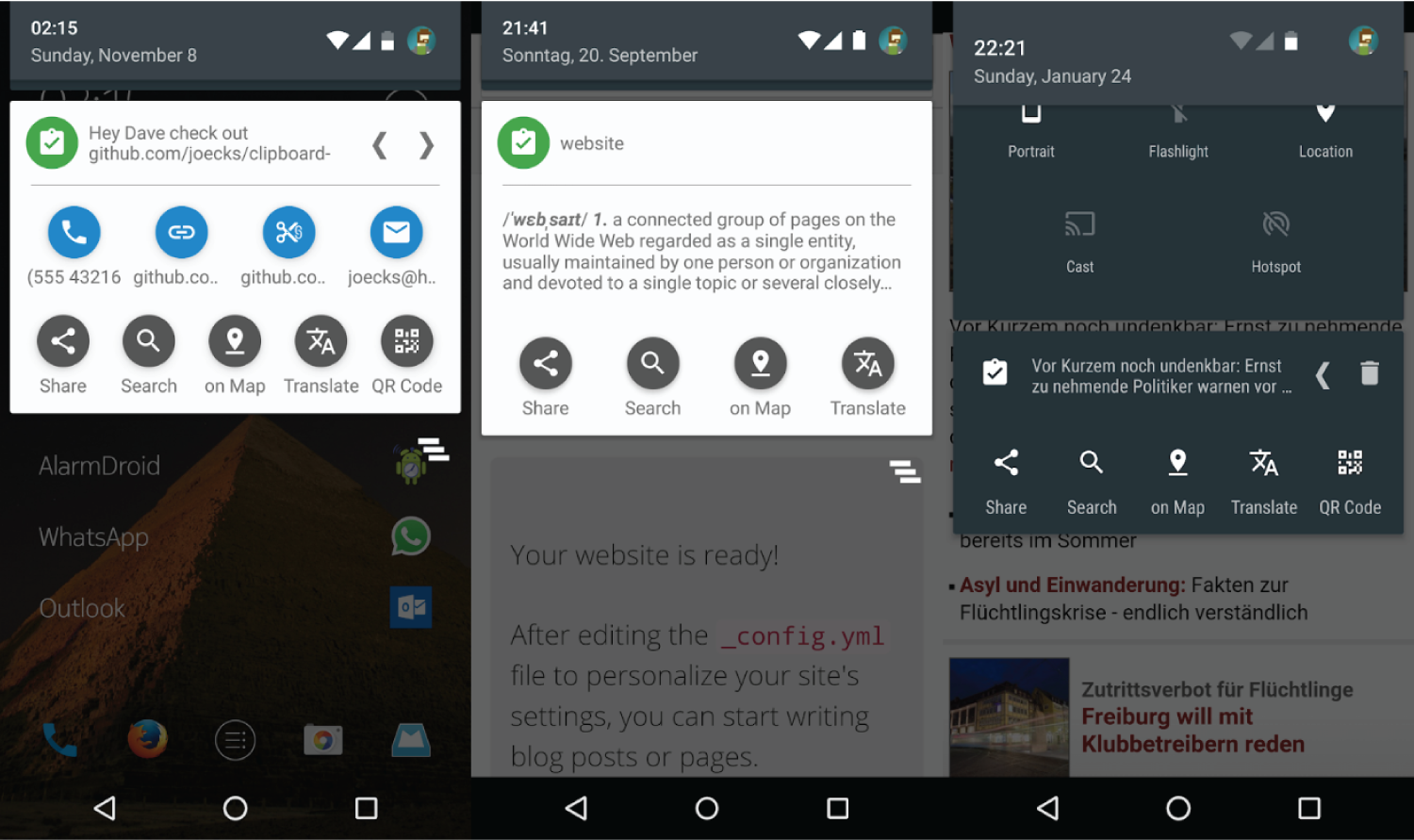
Main Features:
Share images/videos.
Speak out Clips.
Link Shortener.
Currency Conversion.
Translate.
DOWNLOAD THIS APP
2. Clipper – Clipboard Manager
Clipper – Clipboard Manager is a great application which automatically saves everything you copy. So that you don’t need to manually copy and paste everything into the app. Also, within the app, you can create custom folders for storing your collected clippings, which will sort and unclutter your copied notes. And for a quicker method, one can directly use the Clipper app from your status bar. In this way, not only you can save time but can also easily take notes in Clipper. In addition, the app also comes with a Clipper plus version that opens up even more convenient and useful features. So, copy, paste, view, edit, and share your contents without any hassle only in the Clipper – Clipboard Manager app.

Main Features:
Clipboard history and extension.
Easy clipping.
Quick and easy access.
Organization and editing.
DOWNLOAD THIS APP
3. Clip Stack – Clipboard Manager
Clip Stack is a free, open source, and ad-free app to manage your clipboard conveniently and efficiently. The app, stores and saves all the items you manually copy to your clipboard. So, when you first copy a text, it appears on your status bar and from there you can access a Clip Stack tab to either edit or to save your favorites within the app. And the texts you mark as favorites are always available from the status bar. But if you want to dismiss the notifications from the app, you can easily do it by swiping on them or with the long press method. So, easily copy, share, star, delete and merge every text only with the Clip Stack – Clipboard Manager app.

Main Features:
Unlimited Clipboards.
Works Everywhere.
Powerful Notification.
Recover text after reboot.
DOWNLOAD THIS APP
4. My Clipboard
My Clipboard is a powerful clipboard manager as it automatically saves everything that you have copied. And you can always find your copied notes in the history later. But don’t worry about making your history full, as the app can hold up to thousands of notes! Also, for a quick search, one can mark their clips with any number of tags or can add it in their favorites. As in this way you will find your preferred text first in the history. And for an instant and easy access, you can easily open My Clipboard at any time via the notification panel or simple swipe from any corner of the screen. So, store repetitive pieces of text in My Clipboard and copy them whenever you need.
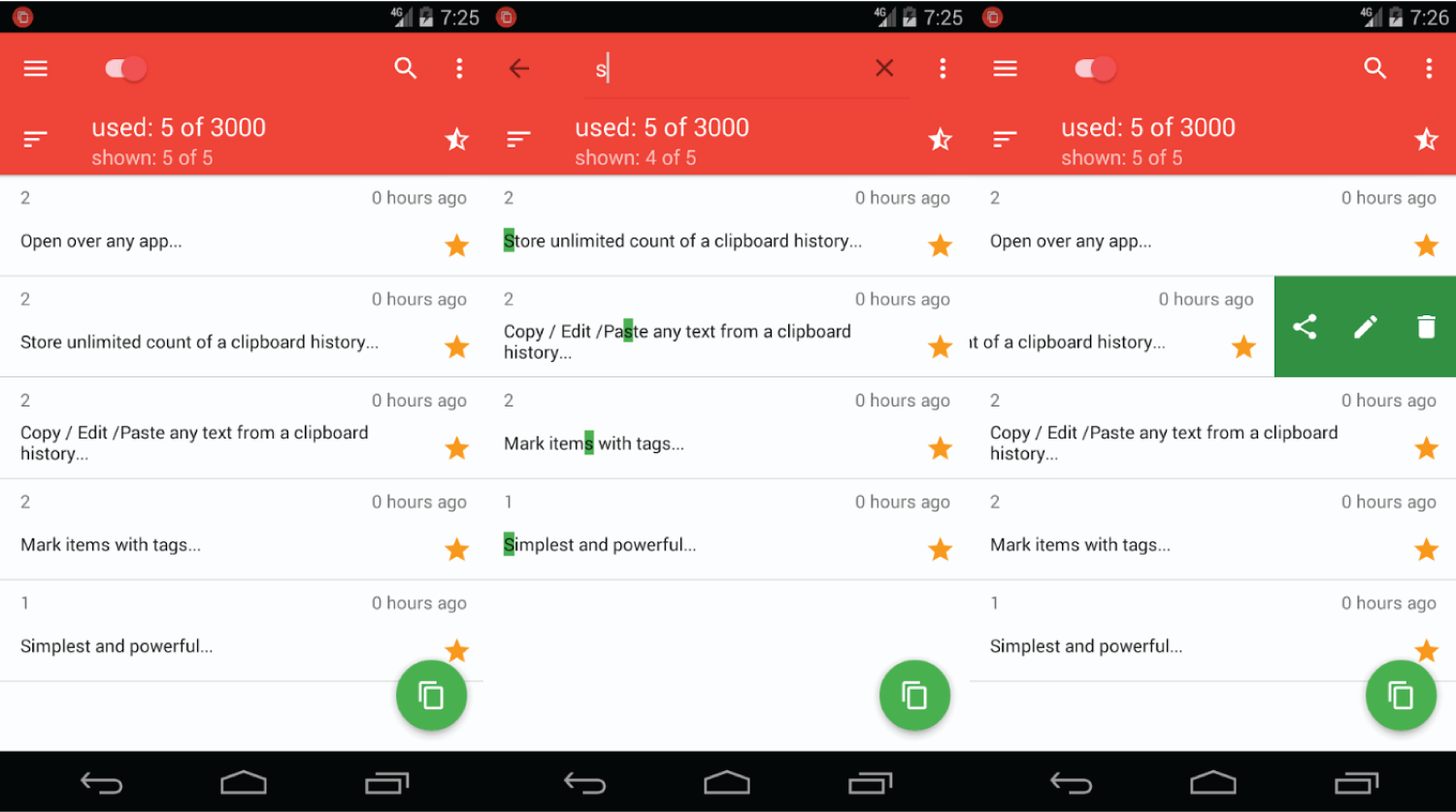
Main Features:
Automatic clipboard history and extension.
Unlimited history of the created notes.
Instant and easy access.
Editing of notes.
Add notes to favorites.
DOWNLOAD THIS APP
5. Clipboard Manager
Keep your history in a clean and manageable way and get fast access to your notes with just a few swipes only in the Clipboard Manager app. You just need to copy text from anywhere and that clip will be added to the app’s history. Also, the app provides with unlimited categories which means you can simply copy and paste endless notes. In addition, the app renders a lot of other useful features too, such as auto clean trash, merge notes, auto clean clipboard content, and many such more. So, manage your clipboard in the best way possible and never miss any important messages with the Clipboard Manager app.
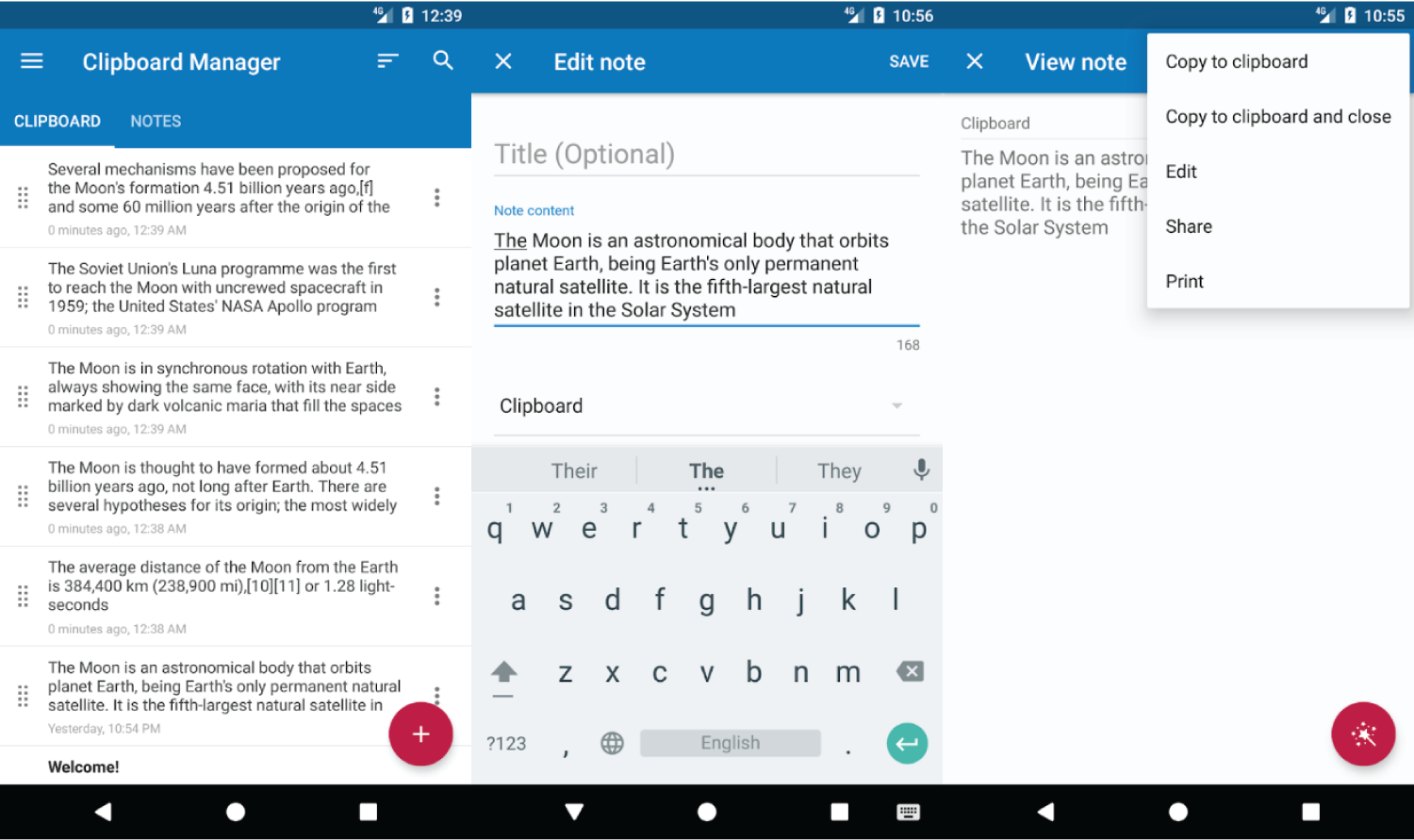
Main Features:
Create unlimited categories.
Copy and paste unlimited notes.
Paste your notes from the keyboard.
Auto clean trash.
Fast access to recent notes.
DOWNLOAD THIS APP
So, here is a list of 5 Best Clipboard Apps that you can easily use on your Android devices without any hassle. Also, a majority of the mentioned apps can automatically save your copied texts. Which means you don’t have to go, again and again, to the app for copy-pasting items.
Gihosoft Android data recovery Free is a super awesome software specialized in Android file recovery. With this program, you are able to recover deleted photos, music, videos, messages, contacts, call logs, WhatsApp messages, Viber chat history and more from Samsung, Huawei, LG, HTC, Motorola, Google, Oneplus, Sony, Lenovo, ZTE and other Android devices directly.
You may also like:online youtube downloader
If you are someone who loves to copy-paste texts, then you might have faced a situation where you would have copied a piece of text and before even pasting it elsewhere you would have copied something else. And the result of this mistake? The loss of your previously copied text! And of course, the waste of muscle power required in copying those texts. But is there are a solution to this problem? Or we will keep on losing some critical texts in the need of copying something else? Well, there is surely a better way to retain your every copied text without losing none. And that is through Clipboard apps.
As clipboard apps are a savior in your every copy text action needs. As they not only maintain your every copied text but you can also make categories inside them! In this way, you don’t miss anything at all. But although a number of Android phones don’t come with an inbuilt clipboard manager, you can still get your hands on them from the Google Play Store. But don’t worry we are doing the heavy work for you, as here is a list of 5 Best Clipboard Apps For Android that will help you to manage your copied texts and will make things smoother for you.
5 Best Clipboard Apps For Android:
Clipboard Actions
Clipper – Clipboard Manager
Clip Stack – Clipboard Manager
My Clipboard
Clipboard Manager
1. Clipboard Actions
Clipboard Actions is a simple yet great app for your every copied text action needs. As the app includes almost every convenient feature that is not only helpful but is sure easy to use. For using the app, you simply need to copy any text and it will directly get pasted in the status bar of your notification or in a nice list in the app. Apart from texts, you can also download and share images and videos with just one touch directly through the app. In addition, one can easily listen to their copied items for convenience or for pronunciation with the Speakout Clips feature. Also, apart from the main clipboard features the app also provides with a number of other great features too. Such as currency conversion, call filter, translate tool, and many such more. So, download Clipboard Actions and create actions based on your own copied texts.
Main Features:
Share images/videos.
Speak out Clips.
Link Shortener.
Currency Conversion.
Translate.
DOWNLOAD THIS APP
2. Clipper – Clipboard Manager
Clipper – Clipboard Manager is a great application which automatically saves everything you copy. So that you don’t need to manually copy and paste everything into the app. Also, within the app, you can create custom folders for storing your collected clippings, which will sort and unclutter your copied notes. And for a quicker method, one can directly use the Clipper app from your status bar. In this way, not only you can save time but can also easily take notes in Clipper. In addition, the app also comes with a Clipper plus version that opens up even more convenient and useful features. So, copy, paste, view, edit, and share your contents without any hassle only in the Clipper – Clipboard Manager app.
Main Features:
Clipboard history and extension.
Easy clipping.
Quick and easy access.
Organization and editing.
DOWNLOAD THIS APP
3. Clip Stack – Clipboard Manager
Clip Stack is a free, open source, and ad-free app to manage your clipboard conveniently and efficiently. The app, stores and saves all the items you manually copy to your clipboard. So, when you first copy a text, it appears on your status bar and from there you can access a Clip Stack tab to either edit or to save your favorites within the app. And the texts you mark as favorites are always available from the status bar. But if you want to dismiss the notifications from the app, you can easily do it by swiping on them or with the long press method. So, easily copy, share, star, delete and merge every text only with the Clip Stack – Clipboard Manager app.
Main Features:
Unlimited Clipboards.
Works Everywhere.
Powerful Notification.
Recover text after reboot.
DOWNLOAD THIS APP
4. My Clipboard
My Clipboard is a powerful clipboard manager as it automatically saves everything that you have copied. And you can always find your copied notes in the history later. But don’t worry about making your history full, as the app can hold up to thousands of notes! Also, for a quick search, one can mark their clips with any number of tags or can add it in their favorites. As in this way you will find your preferred text first in the history. And for an instant and easy access, you can easily open My Clipboard at any time via the notification panel or simple swipe from any corner of the screen. So, store repetitive pieces of text in My Clipboard and copy them whenever you need.
Main Features:
Automatic clipboard history and extension.
Unlimited history of the created notes.
Instant and easy access.
Editing of notes.
Add notes to favorites.
DOWNLOAD THIS APP
5. Clipboard Manager
Keep your history in a clean and manageable way and get fast access to your notes with just a few swipes only in the Clipboard Manager app. You just need to copy text from anywhere and that clip will be added to the app’s history. Also, the app provides with unlimited categories which means you can simply copy and paste endless notes. In addition, the app renders a lot of other useful features too, such as auto clean trash, merge notes, auto clean clipboard content, and many such more. So, manage your clipboard in the best way possible and never miss any important messages with the Clipboard Manager app.
Main Features:
Create unlimited categories.
Copy and paste unlimited notes.
Paste your notes from the keyboard.
Auto clean trash.
Fast access to recent notes.
DOWNLOAD THIS APP
So, here is a list of 5 Best Clipboard Apps that you can easily use on your Android devices without any hassle. Also, a majority of the mentioned apps can automatically save your copied texts. Which means you don’t have to go, again and again, to the app for copy-pasting items.
Gihosoft Android data recovery Free is a super awesome software specialized in Android file recovery. With this program, you are able to recover deleted photos, music, videos, messages, contacts, call logs, WhatsApp messages, Viber chat history and more from Samsung, Huawei, LG, HTC, Motorola, Google, Oneplus, Sony, Lenovo, ZTE and other Android devices directly.
You may also like:online youtube downloader
Monday, 5 November 2018
7 Best Android Apps to Learn Chess 2019
I learned to play chess from one of my friends who is so good at it that he even coaches young kids in his free time. Chess is a strategy-based board game that requires the players to be patient, composed, and attentive at all times. There have been numerous studies conducted on the dynamics of the game too.
One study, cited by the NYTimes, claims that the game helps humans use both sides of the brain. Another study says that it helps develop problem-solving skills.
In life, as in chess, forethought wins - Charles Buxton
Playing chess on a regular basis can be a good exercise for your mind. So let’s take a look some of the best Android apps to learn how to play chess.
1. CHESS: PLAY & LEARN
Chess app comes from the house of one of the leading authorities of the game: Chess.com. They aim not just to provide a platform to play chess but also to help individuals learn and pick up new skills.
Once you register and get yourself an account, the app asks you to select a skill level. Your selection will determine how the app interacts with you. You can always change the skill level later.
I was asked to solve some puzzles and lessons involving the rook in the first round. There are many lessons and tactics, both practical and video, under each skill level to go through.
Then there are the tournaments that you can participate in and play with strangers or friends online. The computer mode lets you challenge the AI. You can not only play but also connect with friends via chat rooms.
I like the news and articles section where one can read about the latest happenings in the world of chess. Brownie points to the app for streaming live chess tournaments.
Download Chess: Play & Learn
2. CHESS ONLINE
You will be greeted with pleasant music when you open the app. I can’t quite place the music so if anyone knows, let me know in the comments below. There are separate lessons for each chess piece like the rook, the pawn, the knight, and the queen. Then there are fundamental lessons that discuss how to anticipate and play in different scenarios like combat, capture, and check.
You can play offline or battle online with friends. The app also provides daily challenges for you to earn points. The graphics are more beautiful and sharper than Chess.com's app but lacks advanced features.
Download Chess Online
3. CHESS TACTICS FOR BEGINNERS
Chess King, the developers behind Chess Tactics, have more than a dozen apps on chess. I wonder why they didn’t consolidate all those features and options into 2-3 great apps. While reviewing all of them is beyond the scope of this guide, I believe that Chess Tactics is a solid app.
Based on the work of a known chess writer, Sergey Ivashchenko, the app is designed to take you through different strategies and steps one task at a time. These tasks are time-based, and while playing the game, you are required to make all your moves on your own. You only get a hint when you make the wrong move. I've noticed that in other chess apps that prompt hints even when you don't ask for one.
The good thing is that Chess Tactics works offline, but the sad part is that the UI is nothing to write home about. Eventually, you will have to download other apps by Chess King because each app tackles different scenarios and problems.
Overall, the app offers good exercises scattered across different sister apps with names like Gary Kasparov, Bobby Fischer, and Viswanathan Anand.
Download Chess Tactics
4. CHESS TACTICS PRO
Chess Tactics Pro has a very simple interface among the apps mentioned on this list so far. Without wasting any time, the app presents you with three columns. The first one is Daily where you can choose between Easy, Medium, and Hard levels to receive your daily dose of puzzles.
The second one is Puzzles where over 200 chess puzzles are waiting for you to solve. You can track level here. The third one is Progress where you get a bird’s eye view of how far along are you in your training.
This app is fuss-free for learning to play chess at your own pace. It is free to download and comes with ads. You can buy more puzzles (over 1000) via in-app purchases.
Download Chess Tactics Pro
5. CHESS TACTICS
Chess Tactics is all about theory rather than practical. The app offers over 100 theories where you will be taught the basic gameplay — when to use pawns, why you should cover the center, and why you should castle kingside rather than queenside.
The idea is neat, and while you cannot play any real chess, even against bots, you get to learn real strategies on how to move different pieces of chess, and which one takes precedence over others.
The only annoying part of this app is the ads. Every time you open a lesson, the app will greet you with an ad. Annoying but if you can look past that, I highly recommend it to strengthen your theories. After all, chess is a game of patience. Better start practicing.
Download Chess Tactics
6. CHESS FOR KIDS
Chess for Kids is more suitable for the little champs who are under the age of 12 years. There are two modes to select: Parent and Kids. You can also register as a parent if you are a coach. Makes your life that much easier.
Register as a kid to choose funny usernames and cartoon avatars. There are thousands of small but interactive chess puzzles to solve along with many videos that the kids will find fun to watch. They will help your kid learn the basics of chess, and understand what to do in different scenarios in a game.
The videos are further divided into different categories so parents/coaches can choose one depending on the skill level of the child. Finally, your kid can play chess with other friends, kids from around the world or try luck against the AI.
That said, Chess for Kids is free to download, but eventually, you will need to pay for the membership that will cost you $49 for a year. So you make sure your kid is really into chess before buying.
Download Chess for Kids
7. MAGNUS TRAINER
Magnus Carlsen is often called a chess prodigy. He is a role model for many aspiring chess players, and he has his official app too. When you launch Magnus Trainer, it will ask a few questions based on images of chess pieces to determine your skill level. It will then begin your training as a beginner, intermediate or an expert.
Carlsen and his team of coaches designed this app and also crafted the lessons meticulously. There are some interesting facts and trivia that you will learn along the way like moves named after famous chess players.
The app is free to try, but after a few lessons, you will be asked to upgrade to a $3/month membership. At the time of writing this guide, there were about 200 lessons. The developers claim to design and add new lessons regularly.
Download Magnus Trainer
CHECKMATE
Chess is a fantastic board game that will help you in other aspects of life too. While not a popular career choice when you compare it to some other sports, it is still a top-rated board game to have fun and also hone some cognitive skills in the process. Not to forget the fact that it can help you and your kids develop some critical thinking and decision making skills.
Must Check Out Posts:
How to Blur Faces and Names in Photos with Skitch App?
The Best Photo Eraser Apps for Android
How Do I Remove Unwanted Persons and Tourists from Photos
The Best Web Browser for Android
10 Solutions to Fix Windows 10 Does Not Recognize Android
How to Use USB OTG on Broken Screen Android?
Jihosoft Photo Eraser
Erase unwanted objects and perfect your amazing photos!
Remove objects from photos with Photo Eraser is almost as easy as taking a shot. Now you can use this tool to erase undesirable objects from your pictures, such as tourists, watermarks, logos, texts, blemishes and other unwanted things without real photo-editing skills required at all.
Jihosoft Android Data Recovery
The most powerful and professional data recovery software for Android that can restore deleted or lost contacts, photos, videos, audios, SMS, call logs, WhatsApp chat, Viber messages from any Android devices due to accidental deletion, virus attack, formatting. It supports all popular Android smartphones and tablets like Samsung, HTC, LG, Huawei, Motorola, Nexus, etc. In the meantime, you will be guided step by step if you never used this kind of tool before.
Thursday, 25 October 2018
How to Reset iPad without Password 2019
How to Reset iPad without Password 2019
Use iTunes to Reset iPad without Password
iTunes is a good service for unlocking and factory resetting an iPad when the password is forgotten. If you’ve synced your iPad on iTunes before now, you can follow these steps to factory reset your iPad on iTunes.
Step 1. Connect your iPad to the computer you synced with.
Step 2. Open iTunes and wait for it to sync and back up your iPad. (If iTunes asks for passcode, you need to change to another iTunes you synced with iPad before.)
Step 3. When it’s done, click “Restore iPad”.

Step 4. Once done, you can choose to restore from iTunes backup when you set up your iPad.
If your iPad is running on iOS 11.4.1 or later, the feature “USB Accessories” in “Settings > Touch ID & Passcode” should be enabled.
But if this way is available for you, you won’t lose any data.
3 Use iCloud to Reset iPad If You Forgot Passcode
As we earlier mentioned, iCloud is a remote way to reset iPad when Find My iPad is enabled. But it comes with some limits. Make sure you satisfied with these requirements first:
Your iPad must be associated with an iCloud account and has “Find My iPad” enabled.
You must know the iCloud account and passcode.
Your iPad must be connected to internet, no matter the cellular data or WiFi.
Then follow the steps below to remotely erase your iPad:
Step 1. Go to www.icloud.com and enter your Apple ID and Password.
Step 2. Navigate to “Find iPhone” tab and select it.
Step 3. Click “All Devices” and select the iPad you want to unlock.
Step 4. Click “Erase iPad” and confirm it to reset your iPad.

4 Use Recovery Mode to Reset iPad If You Forgot Password
The Recovery mode as we earlier said is the solution for those who never synced their iPad on iTunes and do not have iCloud enabled in the device. Here is how to factory reset an iPad using recovery mode:
Step 1. Connect your iPad your computer using a USB cable.
Step 2. Launch iTunes.
Step 3. While connecting, switch your iPad in recovery mode: press and hold the Home button and the Sleep/Wake button until you can see the iTunes logo on your iPad screen.
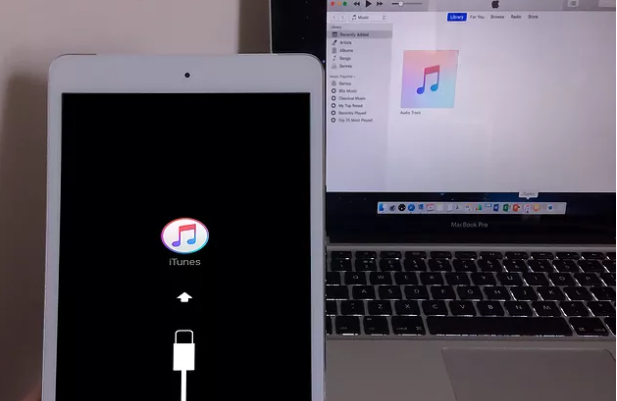
Step 4. On computer, you will see the option to Restore or Update. Choose Restore here. It will download the firmware package for your iPad and then restore iPad to factory settings.

If it takes more than 15 minutes to download the firmware package, your iPad will exit the recovery mode. At that time, you need to repeat the steps again and again until it finally works.
If you lost data after you updated to a new iPhone, you can always use Gihosoft iPhone Data Recovery to get the data back from the old iPhone or backup.
Must Read:Jihosoft iTunes Backup Unlocker
You may also like:online youtube downloader
iPhone Backup Extractor - Extract Data from iPhone Backup
Use iTunes to Reset iPad without Password
iTunes is a good service for unlocking and factory resetting an iPad when the password is forgotten. If you’ve synced your iPad on iTunes before now, you can follow these steps to factory reset your iPad on iTunes.
Step 1. Connect your iPad to the computer you synced with.
Step 2. Open iTunes and wait for it to sync and back up your iPad. (If iTunes asks for passcode, you need to change to another iTunes you synced with iPad before.)
Step 3. When it’s done, click “Restore iPad”.
Step 4. Once done, you can choose to restore from iTunes backup when you set up your iPad.
If your iPad is running on iOS 11.4.1 or later, the feature “USB Accessories” in “Settings > Touch ID & Passcode” should be enabled.
But if this way is available for you, you won’t lose any data.
3 Use iCloud to Reset iPad If You Forgot Passcode
As we earlier mentioned, iCloud is a remote way to reset iPad when Find My iPad is enabled. But it comes with some limits. Make sure you satisfied with these requirements first:
Your iPad must be associated with an iCloud account and has “Find My iPad” enabled.
You must know the iCloud account and passcode.
Your iPad must be connected to internet, no matter the cellular data or WiFi.
Then follow the steps below to remotely erase your iPad:
Step 1. Go to www.icloud.com and enter your Apple ID and Password.
Step 2. Navigate to “Find iPhone” tab and select it.
Step 3. Click “All Devices” and select the iPad you want to unlock.
Step 4. Click “Erase iPad” and confirm it to reset your iPad.
4 Use Recovery Mode to Reset iPad If You Forgot Password
The Recovery mode as we earlier said is the solution for those who never synced their iPad on iTunes and do not have iCloud enabled in the device. Here is how to factory reset an iPad using recovery mode:
Step 1. Connect your iPad your computer using a USB cable.
Step 2. Launch iTunes.
Step 3. While connecting, switch your iPad in recovery mode: press and hold the Home button and the Sleep/Wake button until you can see the iTunes logo on your iPad screen.
Step 4. On computer, you will see the option to Restore or Update. Choose Restore here. It will download the firmware package for your iPad and then restore iPad to factory settings.
If it takes more than 15 minutes to download the firmware package, your iPad will exit the recovery mode. At that time, you need to repeat the steps again and again until it finally works.
If you lost data after you updated to a new iPhone, you can always use Gihosoft iPhone Data Recovery to get the data back from the old iPhone or backup.
Must Read:Jihosoft iTunes Backup Unlocker
You may also like:online youtube downloader
iPhone Backup Extractor - Extract Data from iPhone Backup
Sunday, 7 October 2018
Tips to Use Picture in Picture Mode in Android Oreo
The latest version of Googles Android operating system Android 8.0 Oreo has a Picture in Picture[PiP mode]. This mode allows you to shrink down videos to a resizable window. It’s like the PiP setting on your tv but for apps. Its a little hard to set up but what’s more of a problem is that it does not work with every app. The developers have to implement PiP mode on a case by case base. Here we have compiled a list of apps that support this mode and also will show you how to use picture in picture mode for Android.
Applications that support Android 8.0 Oreo’s PiP mode are:
Youtube
VLC
Google Play Movies & TV
Google Duo
Google Maps
Chrome
How to launch Android 8.0s PiP mode?
There isn’t one fixed way to launch Android 8.0 Oreos PiP mode. Most apps switch to a floating window’s view with a tap of Android Home button, but that’s, not the case always.
You can take Google Chrome for example. To get the mode working properly you would have to watch the video in full screen before taping the home button.
Youtube is another case entirely, Youtubes PiP mode requires a subscription to Youtube Red.
To figure out how to launch an apps picture in picture mode, you will have to play around in the apps setting.
How to disable Android 8.0 Oreo’s picture in picture mode for specific apps?
Without any doubt, the picture pin picture mode can be quite useful and fun, but it can also be irritating if triggered by mistake. Luckily you can disable it in a few easy steps.
To disable it:
Open the settings menu on your phone.
Tap Apps & Notifications and then tap on the Advanced menu.
Click on Special App Access.
Search for PiP option and then click on it.
You will get to see a list of all installed apps that support this mode. They are enabled by default to disable something tap it and slide the Allow picture in picture toggle to off.
You May Also Like:
How to Hide Private Pictures on Any Android Phone
These are the ways in which you can enable and disable Picture in Picture mode on your phone and apps. If you want more tutorials or have any topic recommendations then comment it down below. Also, don’t forget to share this article with your friends.
Tips: If you are a photo enthusiast, you must have a lot of beautiful photos on your phone. When tidying up these photos, you may have to delete some of the photos to free up space. However, what if you regret after deleting a photo? Do not worry! Here is a powerful Android photo recovery software, that’s Gihosoft Free Android Data Recovery, which can help you quickly retrieve accidentally deleted photos from Android! To forestall is better than to amend, click on the button below to download and install it on your computer now!
Wednesday, 12 September 2018
How to Recall WhatsApp Messages on Android
WhatsApp’s “Delete For Everyone” feature lets you recall your WhatsApp messages within one hour, eight minutes and sixteen seconds. Once you pass that time duration, you can't revoke WhatsApp messages.
Not only “Text,” but you can also recall all the media types as well as quoted messages and status replies.
Also Read: How to Restore Deleted WhatsApp Messages on Android
This feature is available for both individual and group chats. In this instance, I am using it on the individual chat. With that said, let's see the steps to recall.
Steps
Open WhatsApp.
Now, open the chat that contains the messages you want to revoke.
Select the message(s) that you want to recall.
Tap the “Trash Can” icon at the top.
In the popup, tap “Delete For Everyone.”
That’s it. The message(s) are deleted from your chat and recipient’s chat (even from their notification too).
Your recipient device may look like this:
In the place of the deleted message, they can see this message: "This message was deleted."
Your device may look like this:
In the place of the deleted message, you can see this message: "You deleted this message."
Here are few important things to note:
Since the messages are delivered instantly (as always) - there is a chance that the recipient may view your message before you delete it.
If the recipient didn't receive the revoke request of the sender within one day, one hour, eight minutes and sixteen seconds because of some reasons, then the message will not be revoked.
Keep in mind that you'll not be notified if the deletion is not successful.
This feature is available for iPhone, Android, and Windows phones and not available for Blackberry and Symbian phones.
Additional Hint
“Delete For Me” option only deletes the message from your device. The message in the recipient device will not be affected when you use this option.
I hope that this post is useful to you. If it is, share this post with your friends.
More Related Tips You May like:
How to Backup and Restore WhatsApp Message on Android or iPhone
How to Change Your Phone Number On WhatsApp
Top 8 Methods to Run Two WhatsApp Accounts on One Phone Easily
Thursday, 6 September 2018
10 Websites for Creating Free Smartphone Mockups 2019
Digital mockups are a great way to showcase your work such as a new app idea, new logo or new innovative UI design. But making one is not an easy task and usually requires knowledge of tools such as Photoshop and Illustrator.
Learning these two is a challenge in itself and no one has the time to show their app idea to someone at the back of a paper napkin. Online mockup creators are the tools which make this process as easy as a matter of few clicks.You may also like:jihosoft iphone data recovery
See Also:
The Best Photo Album Maker Apps with Songs
The Top Best Photo Gallery for Android
How to Make Video to Gif on Android
But if you go searching on Google, most of the services you find will be paid. So we have compiled a list of top 10 websites, which we also use often, for creating beautiful mockups for free.
NOTE: While none of these sites show intrusive ads, disabling your ad blockers is recommended as some of the web elements may not load completely leading to usability issues.
1. SMARTMOCKUPS.COM
Our first pick, Smartmockups, features a huge collection of mockups for different mediums such as digital and print. You can visualize your idea on a smartphone, tablet, laptop, mugs, cups, stationery, and even t-shirts.
Signup is required to use the service and the free account has some limits like it restricts customization of the final mockup. It does offer basic tools such as Align, Crop, Rotate, and Flip to alter the uploaded image but doesn't offer Glare settings. Another nice feature is that you can download the final mockups in high resolution with a free account.
Visit Smartmockups.com
2. MOCKUPHONE.COM
The second website on the list doesn't have a collection as large as the one at Smartmockups, but they do specialize in one category. All the mockups at MockUPhone have a plain white or colored background.
It allows uploading local images but doesn't give any edit options like crop or rotate. So make sure you upload your images after necessary edits. The site mainly caters to Apple products and their Android device list isn't up to date with the latest smartphones. Both the portrait and landscape orientations of the mockups once generated are sent to your email (yes, you must provide one) as it doesn't offer an instant download.
Visit MockUPhone.com
3. MOCKUPER.NET
Mockuper offers mainly mockups of gadgets with a few other items such as business cards and some apparels. It provides over 637 community-sourced mockups containing links to the original creator.
Mockuper is also one of my favorites as it offers several options to edit uploaded images and lets you download final mockups in different resolutions. Source images can be uploaded locally or from an URL. Once uploaded you can crop, align, flip, zoom, and even choose how to mimic a glare (reflection) on the screen. The site's UI is also very easy to understand and use.
Visit Mockuper.net
TIP: Click on the All Mockups button on the top bar of the page to see all the 637 mockups.
4. MAGICMOCKUPS.COM
MagicMockups is a very simple mockup generator and has a limited collection of devices, mostly iPhones. All the other devices such as laptops and desktop PCs are from Apple's product family.
But its strength lies in turning the beautifully shot stock images into mockups. You can only upload images locally, and the site doesn't offer editing options. You will notice that the background of the mockups are mostly wooden tabletops and dark surfaces. Finally, this site puts no restriction on the resolutions while downloading the final mockups.
Visit MagicMockups.com
5. DUNNNK.COM
Before you start to imagine your mockups on LeBron James jersey, let me tell you that Dunnnk has nothing to do with Basketball. It is another simple mockup generator which mainly offers gadget mockups.
Majority of their mockups are in POV-style with devices being held in hand. However, the list of Android devices is not up to date. Dunnnk only supports local upload and offers no image editing tools. Also, the final mockups can be downloaded in only one fixed resolution.
Visit Dunnnk.com
6. MOCKUPSJAR.COM
MockUpsJar, like the first one on the list (SmartMockups), has an extensive collection of mockups and follows the Freemium model. They offer both free as well as paid plans. On MockUpsJar, selected mockups are free, and the final downloads are watermarked, but sensibly as to not make them unusable.
Images can be uploaded locally only and post-upload they can be cropped, zoomed and rotated as per your need. The final mockups can be downloaded in up to 2K resolution. Finally, signup is required to download any of the mockups.
Visit MockUpsJar.com
7. MOCKUP.IO
Mockup.io is quite different from the others on the list. It is more of a wireframe and prototyping mockup tool for smartphone apps, to visualize how the UI and UX of the app will look and behave. As such there are no phones placed in pretty backgrounds so you just get a basic phone frame.
There are abundant collaboration features for teams to work together. Using this tool, you can upload a bunch of your app's design sketches and link all of them to show how the navigation and interaction will work in reality. This tool is the best one for those who want to show a dynamic mockup of their work.
Visit Mockup.io
8. MOCKDROP.IO
As one of the simpler websites on the list, MockDrop.io doesn't fiddle with signups, image edits or emails. Just select a mockup, upload your image and hit the download button. That's as simple as it gets. The designs are also one of the better ones as compared to others on the list.
The mockups are community sourced, like with the most others on the list, with the original creators link shown on each mockup. The final mockups are downloadable in high resolutions and the collection, as usual, favors the Apple devices.
Visit MockDrop.io
9. THREED.IO
Threed is the second unusual mockup creator on this list after the Mockup.io site. Threed is a 3D mockup generator, where you are given a single iPhone-like 3D model of a smartphone.
You can drag, rotate, zoom, change the camera angles, select screen glare and plenty other things to get a get a better idea of how your designs will look on an actual device. The generator is smooth and easy to understand.
Visit Threed.io
10. MOCKUP.PHOTOS
The last one on our list is Mockup.photos, a freemium site that also offers freebies in the form of select mockups. There are around 380 free mockups which include a mix of smartphones, tablet, laptops, photo frames, and more.
The site lets you upload images locally or from a URL. There are no image editing options for the uploaded images, and the final mockup can be downloaded in only single high resolution. Upgrading to their paid plan gives you access to over 900 mockups and few other features too.
Visit Mockup.photos
THE DEVICES SUPPORTED
For your convenience, I have created a handy comparison table below to understand which website supports what type of devices.
SmartMockups is the only service which supports all types of digital devices as well as print medium.
THINGS TO KEEP IN MIND
After checking the above list, you must've realized that the process of making a mockup is just a matter of a few clicks. But still, there are few things to consider if you want a mockup which is better than just good. First is the resolution of the image you upload. All the mockups usually show the required/supported resolution, and it's better to stick with the suggested resolution as well as the aspect ratio to get the best results.
Second is the contrast and color matching. Choose a mockup with a background which doesn't clash with the prominent color scheme of your image. The below mockup will help you visualize this.
Also, if the image you upload is not of a high resolution, refrain from downloading a very high resolution version of the final mockup as it will not accentuate your work.
Lastly, as all these sites are offering their services for free without showing intrusive ads, consider donating or in case of freemium sites, subscribing just for a month to help them. If you come across any other such cool sites to make mockups, do share with us in the comments.
Must Check Out Posts:
Recover Deleted Call History from Android
How to Root Galaxy S6/S7/S8/S9
Fix Samsung Galaxy Not Receiving Messages
Fix SD Card Not Detected on AndroidHow to Schedule Text Messages on Android
How to Fix Android won’t Turn On or Charging
Jihosoft Android Data Recovery is the most powerful and professional data recovery software for Android that can restore deleted or lost contacts, photos, videos, audios, SMS, call logs, WhatsApp chat, Viber messages from any Android devices due to accidental deletion, virus attack, formatting. It supports all popular Android smartphones and tablets like Samsung, HTC, LG, Huawei, Motorola, Nexus, etc. In the meantime, you will be guided step by step if you never used this kind of tool before.
Best Samsung Data Recovery Software: Easily Recover Deleted/Lost Photos, Messages, Contacts, Call Logs, WhatsApp,
Musics, Videos etc. from All Samsung Devices
Subscribe to:
Comments (Atom)
Download iOS 13.2 and iPadOS 13.2 Beta 2
Apple today released the second developer beta of iOS 13. 2 and iPadOS 13.2 for all compatible iPhones and iPads. The first beta of iOS 1...
-
Download Android KitKat 4.4.2 stock firmware for Q7S TV Box from here or here . Download previous firmware from here . Archive:...
-
5 Best Clipboard Apps For Android 2019 If you are someone who loves to copy-paste texts, then you might have faced a situation where you w...
-
Manage iPhone Contacts on iPhone without iTunes Apart from exporting, backing up or restoring iPhone contacts you may also need to delete du...
